New reservation
Follow each step to use the Breeze TravelPro portal to create a new reservation.
Search for available flights
- Go to https://flybreeze.com/travelpro
- Input the following information under the "Create booking" tab
- Enter your IATA Travel Agent Number
- Click either Round Trip or One-Way
- Enter the 3-letter airport code for the departure and arrival cities
- Select desired travel dates
- Enter the number of travelers (see note below about children)
- Click Search Flights
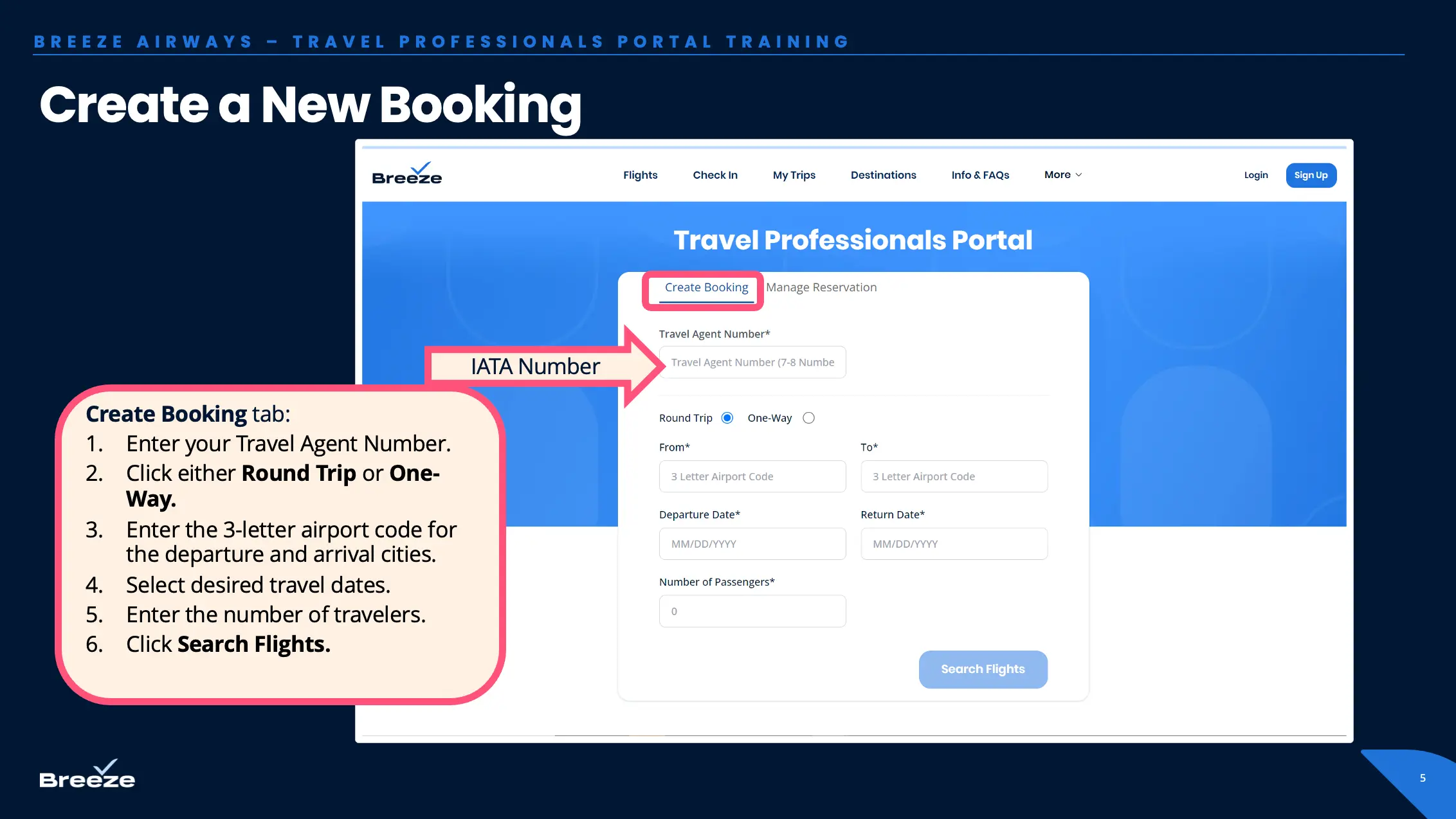
Young travelers and unaccompanied minors
Breeze offers a simple price for all travelers, regardless of age. All children–excluding lap infants–can be included in the number of passengers.
Note: Breeze does not serve unaccompanied minors. For more details on our policies, please see our information about Young Travelers and Unaccompanied Minors
Select fare
- If valid trip details are entered, available flights will populate
- Click Trip Details to view the flight duration, seat map, aircraft details, and amenities
- Click the Fare Price box to select the desired flight
- Click Continue
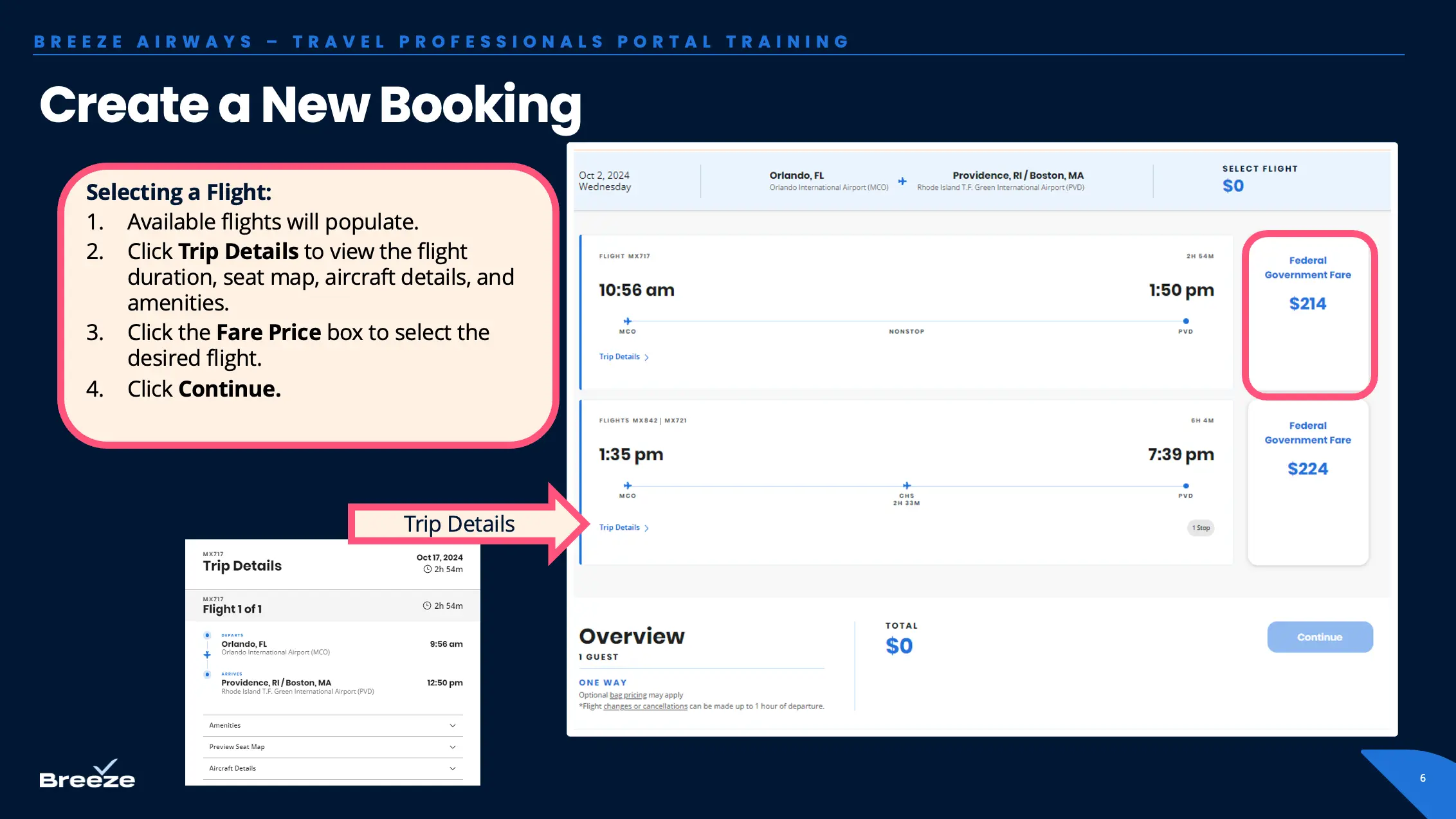
Select seats (free & paid)
- A Standard seat assignment is included in our Federal Government and BreezeCorp fares. It can be selected with the initial booking
- Upgrades to the Breeze Ascent or Extra Legroom sections can be selected for an additional charge at the time of booking or later by the traveler in My Trips
- Click Continue to Bags
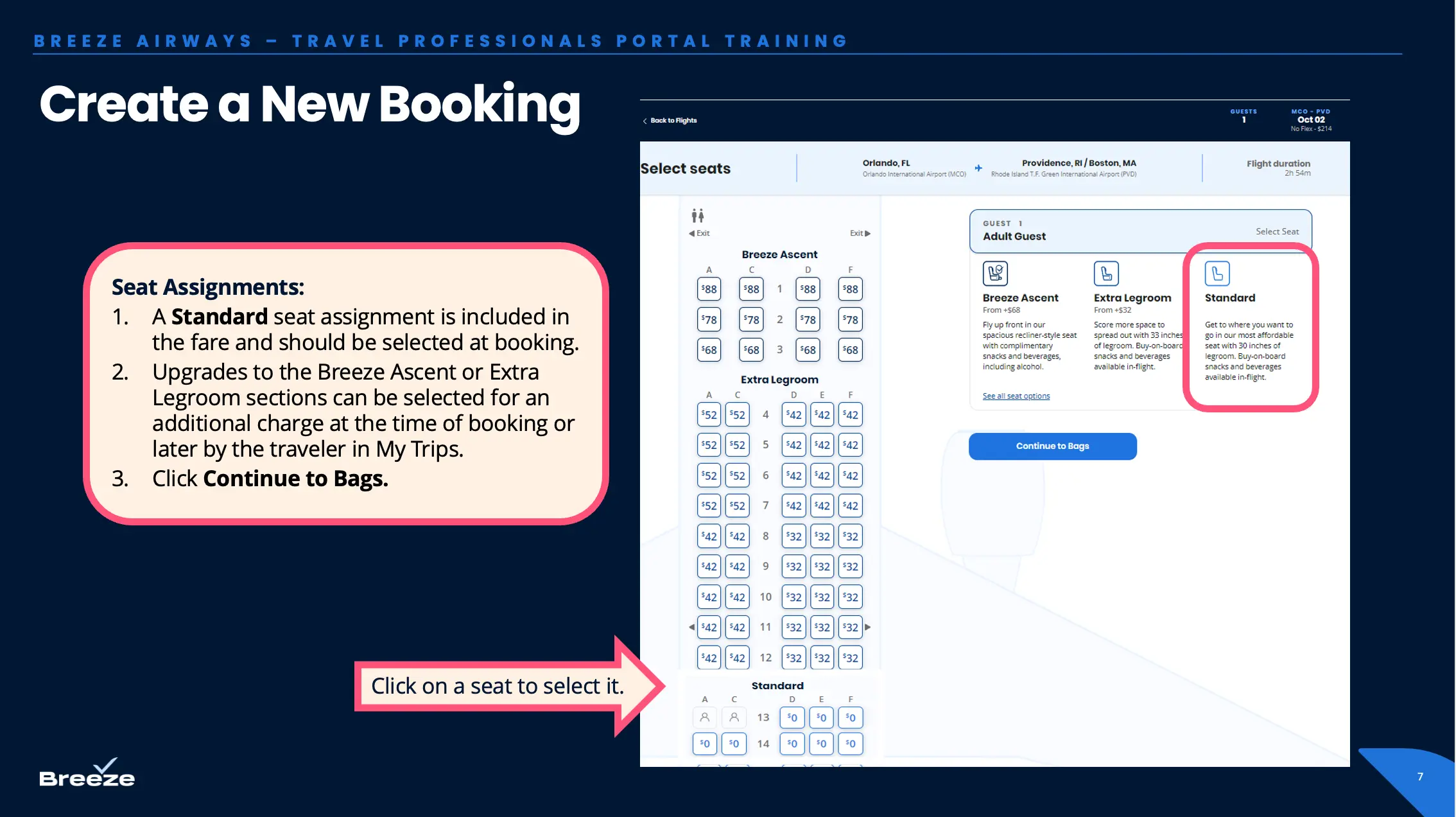
Carry-on and checked bags
- A personal item and carry-on bag are included in all BreezeCorp and Federal Government fares
- Select fares and routes may include a checked bag
- Travel agents must select the included bags to add them to the reservation.
- Additional checked bags may be selected for a charge at the time of booking or later by the traveler in My Trips.
- Click Continue

Enter passenger info
- Select +Add a New Guest to enter the traveler's details
- Traveler’s details need to match their government-issued ID
- Click the Request Special Assistance drop-down if an assistance request is needed

Enter contact information
Breeze uses this information to provide itinerary receipts and traveler alerts (delays, gate changes, etc.)
Under Booking contact
- Click Add a new Contact
- Enter the traveler’s first and last name and email
- Enter the traveler’s cell phone number to receive flight updates and notifications by SMS
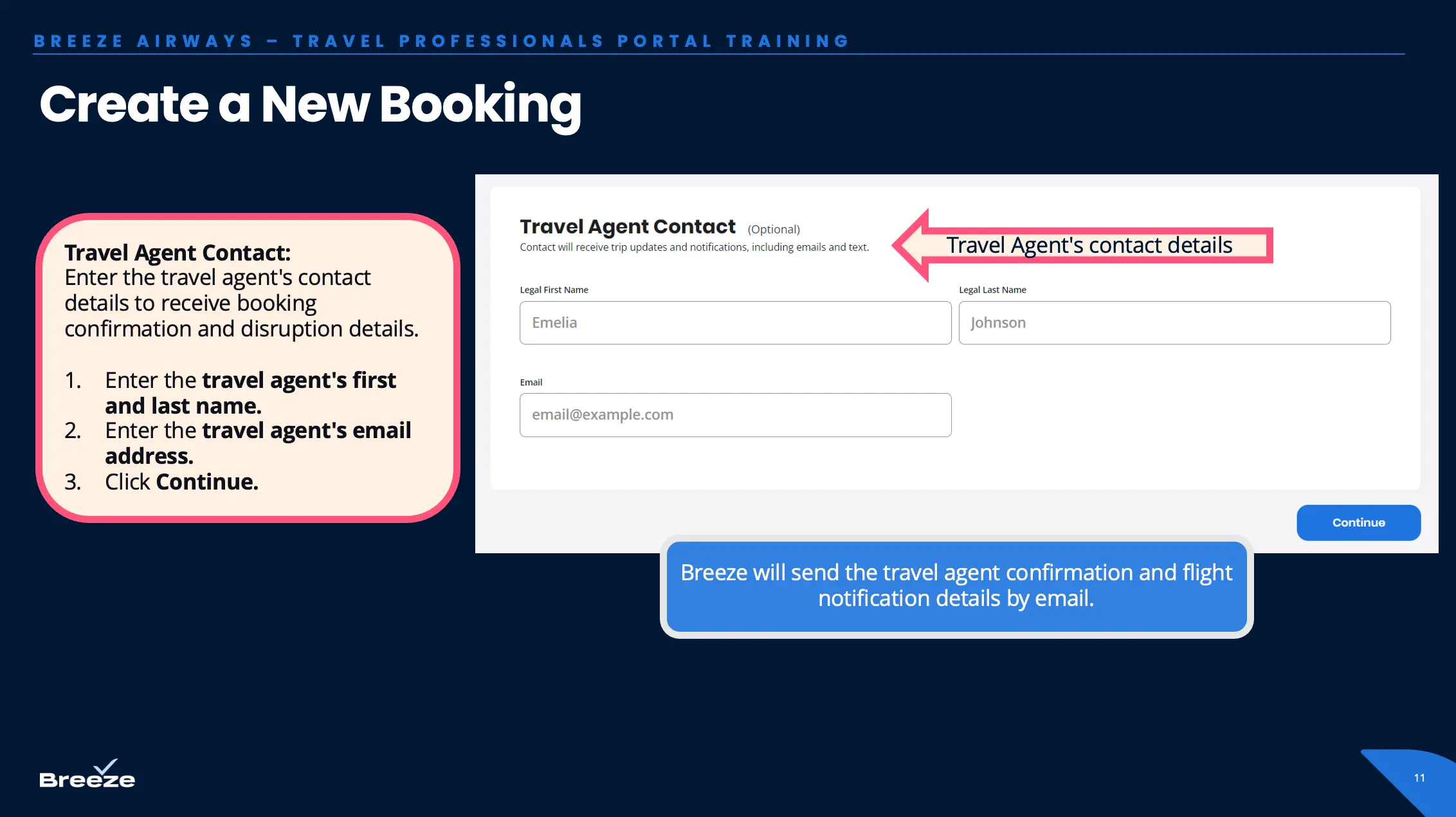
Under Agency contact
- Enter the travel agent's first and last name. (optional)
- Enter the travel agent's email address. (optional)
- Click Continue
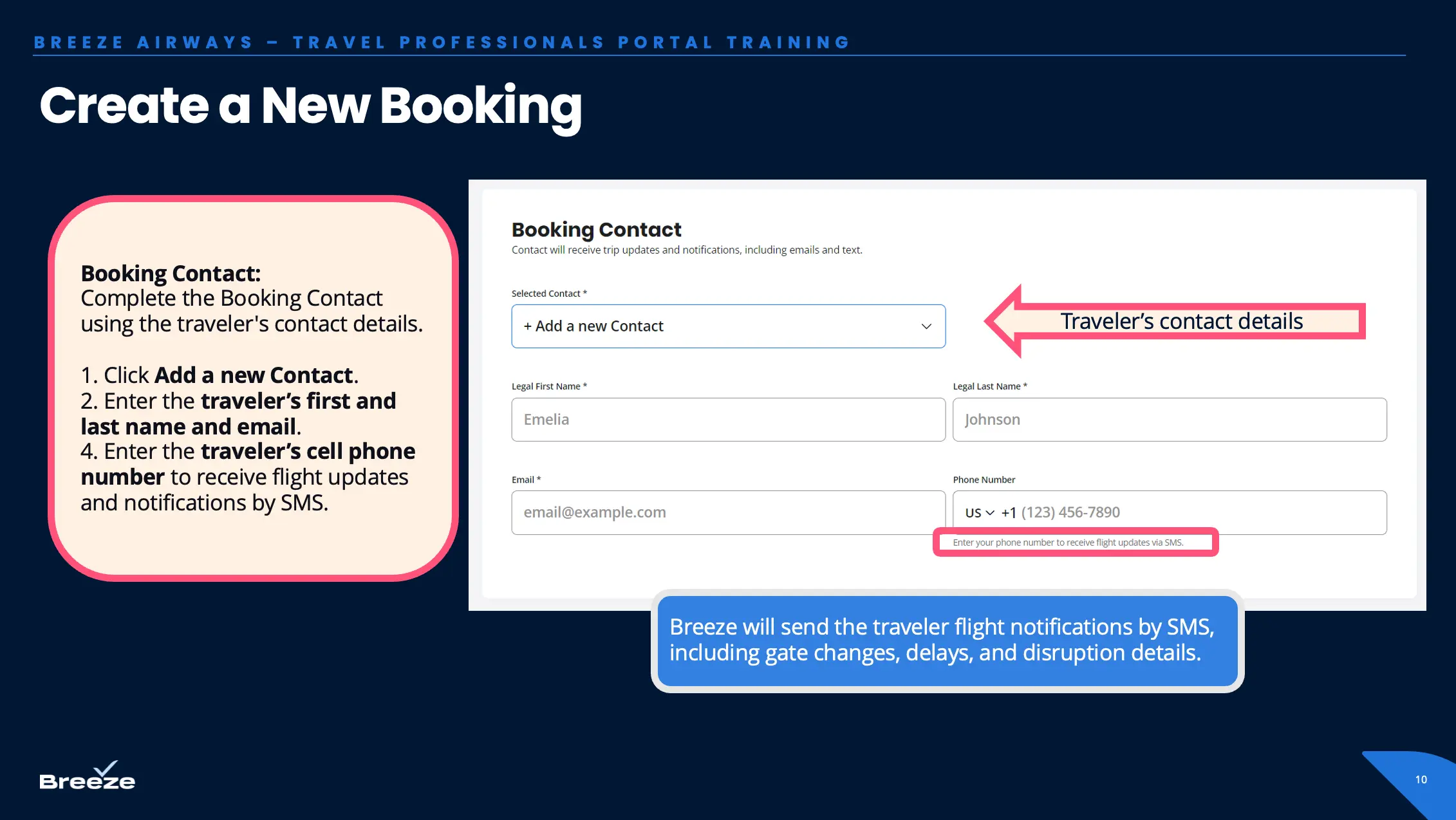
Add trip extras
- Extras may be purchased for an additional charge at the time of booking or later by the traveler in My Trips
- Click Continue to Checkout
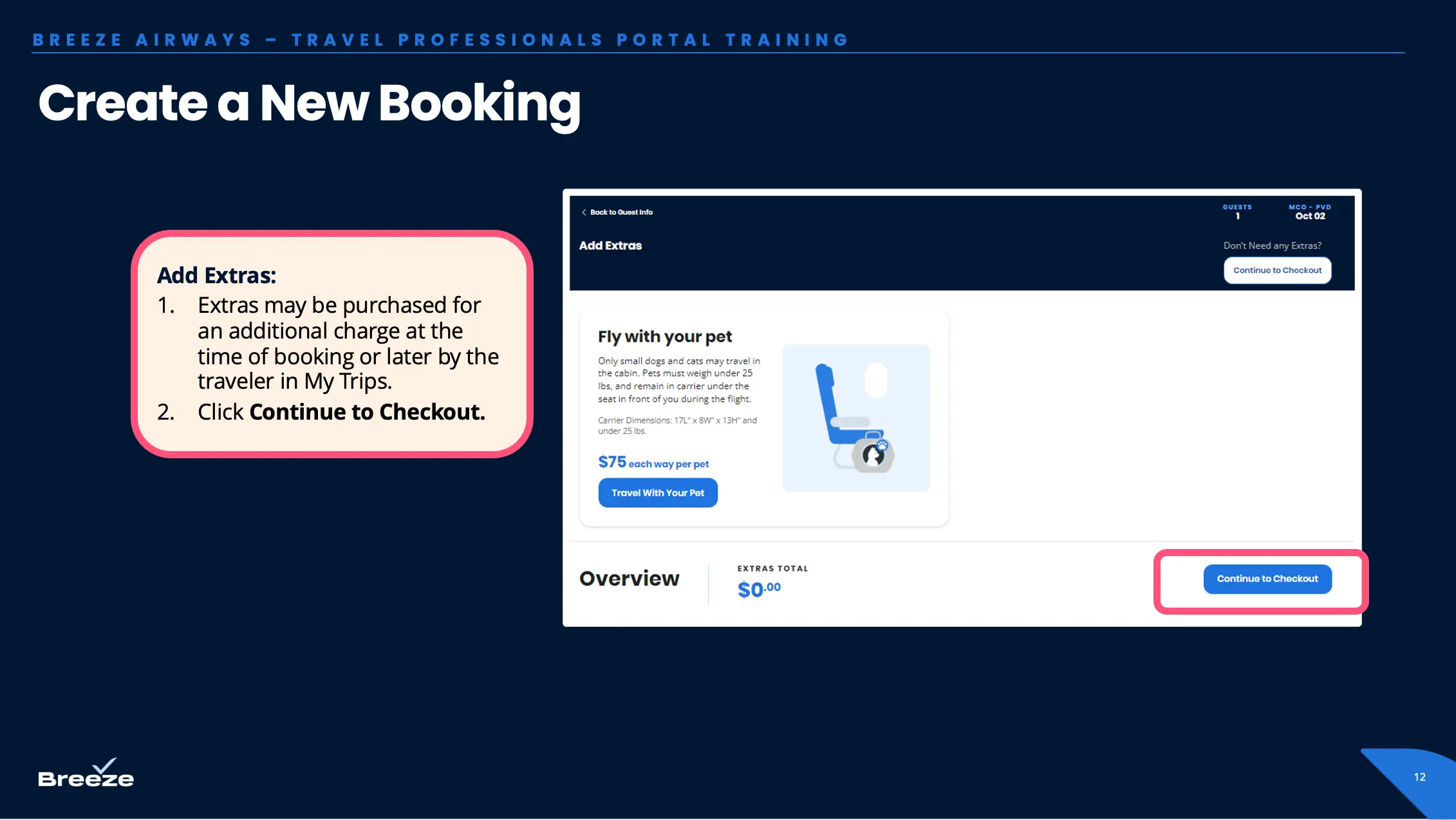
Add payment or place on hold
Pay and confirm reservation immediately
- Add credit card details
- Input billing address (optional for BreezeCorp and Federal Government fares)
Place reservation on hold to complete payment later
- To reserve the flights without payment, click Complete Payment Later
- Payment can be completed by looking up the reservation on the Manage Reservation tab of the Travel Professionals Portal
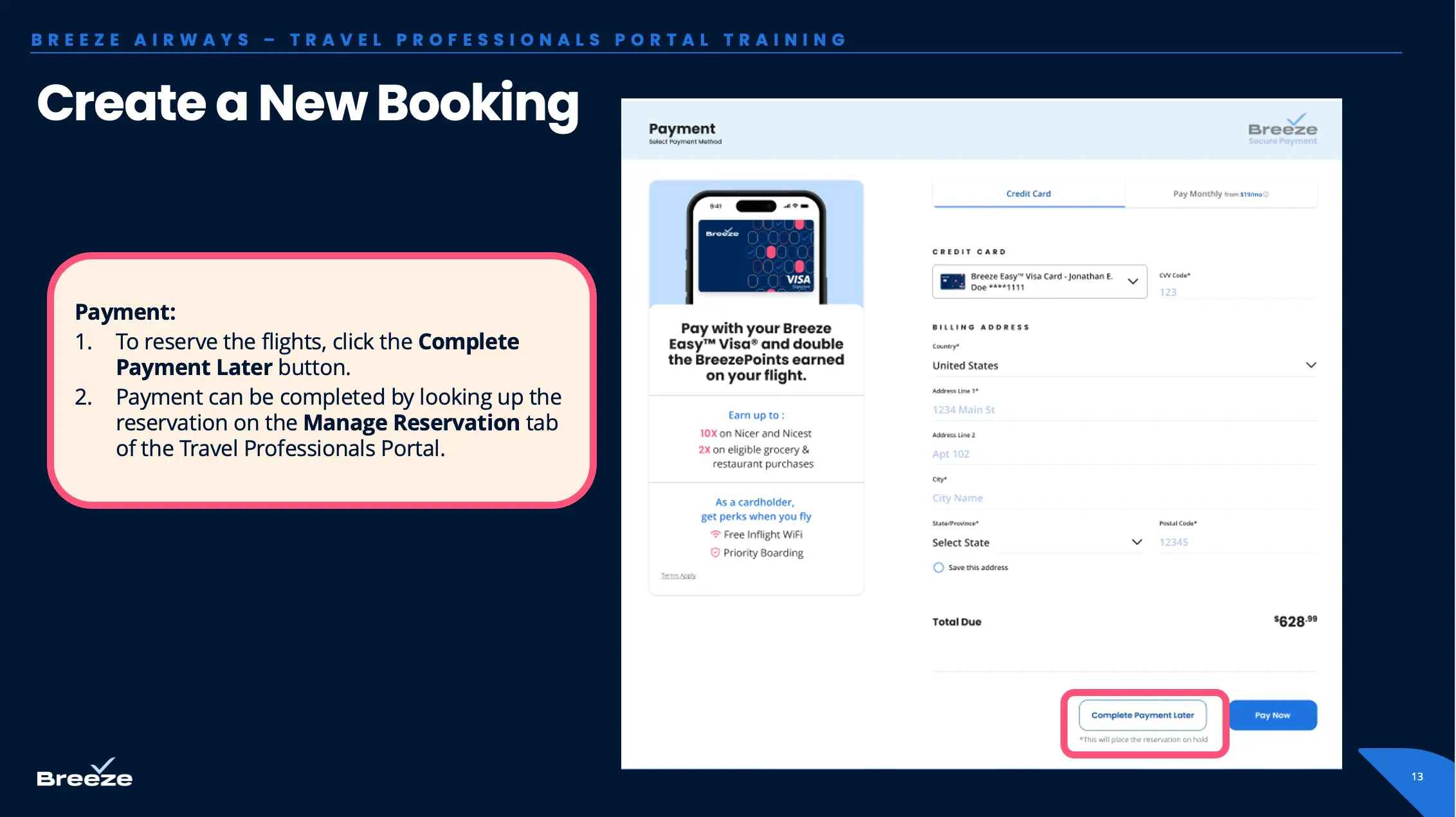
Ticketing time limit (TTL)
Each fare product has different ticketing time limits (TTL). If the TTL is exceeded, it is not possible to complete payment.
- BreezeCorp fares: 24 hours if at least 7 days in advance
- Federal Government fares: 48 hours prior to departure
Changing a reservation
- Once a reservation is booked, flight dates and traveler names cannot be changed, whether paid or unpaid
- If you need to change a flight, please cancel the original reservation through the portal, then book a new reservation with the updated flight details
- Any canceled reservations will be automatically refunded or credited according to the fare rules